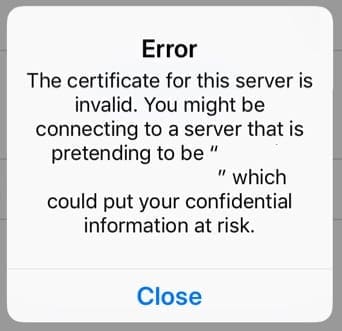
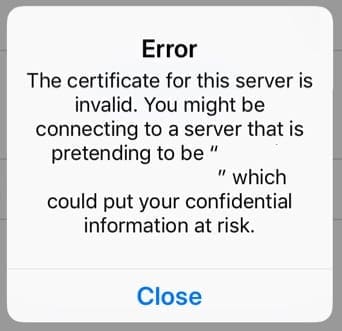
Several iPod touch, iPad and iPhone users reported the following error message when attempting to access the iTunes Store, App Store, the Mail app, or a website: The certificate for this server is invalid. You might also see the error cannot verify server identity.

A secure website that encrypts data needs to obtain a site or host certificate from a trusted certification authority (CA) to verify that the site is indeed secure. These security certificates are part of the HTTPS (HyperText Transfer Protocol Secure) protocol, designed to encrypt all data that travels back and forth between a server and a user’s browser.
Basically, a certificate ensures that your data is indeed encrypted so any information you provide is kept private.
These errors indicate that a website or server is not trustworthy, so never enter any private, confidential, or sensitive personal information if you see these types of certificate errors.
You find certificate errors when there’s an issue with a site’s or server’s use of a certificate.
Luckily, this is an easy fix.
Check your iPad, iPhone or iPod touch’s date and time by going to Settings > General > Date & Time. we recommend toggling on Set Automatically instead of entering manually.
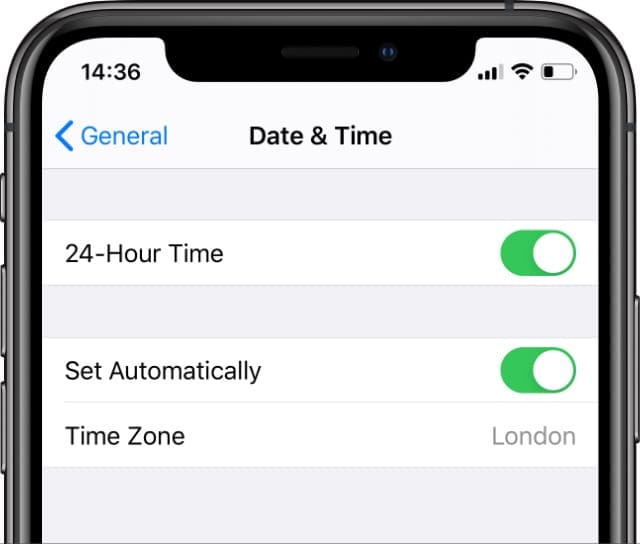

For Macs, go to System Preferences > Date & Time and tick the box for Set date and time automatically.
If you continue to see the error after updating the date & time, it’s possible the certificate has expired and needs renewal.
Do not continue with the site until the certificate warning is gone.
Since this is a problem with the server or website, there is nothing you can do other than wait for the certificate to renew.
If you’re confident that the site is secure or it’s your own site/blog, you can toggle off Safari’s warnings.
When you turn on Fraudulent Website Warning, Safari displays a warning if a site is suspected of phishing or other fraudulent behavior. When browsing with this feature on, Safari might verify the site address with Google Safe Browsing to ensure it’s not fraudulent.
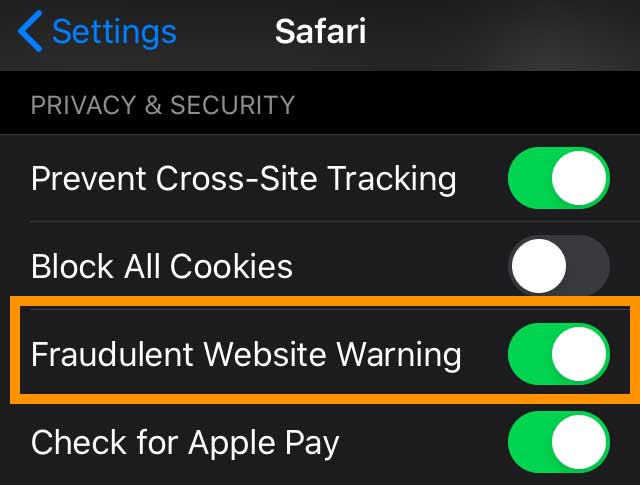
While we don’t recommend it, you can disable Fraudulent Website Warnings in Safari by going to Settings > Safari, then toggling the Fraudulent Website Warning off.
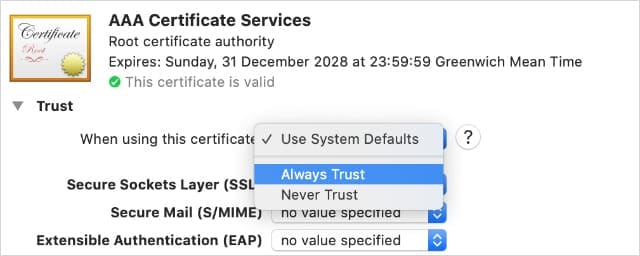
Use your Mac’s Certificate Assistant in Keychain Access to evaluate a certificate by looking at its trust policy and determine if it is valid.
